How do I setup my softphone using Xten?
This article is rated a 3 out of 10
How Do I Setup My Softphone
What do I need to be able to use a softphone:
• A Softphone installed on your PC
• High speed internet access, such as DSL or Cable
• An existing account
If you do not have a softphone, you can download one here at Xten.com. We choose Xten because of it's simplicity and quality. You do not have to use Xten and this is just an example of how to go about setting up a softphone on your computer.
Once you have completed the download and the install you will see this:
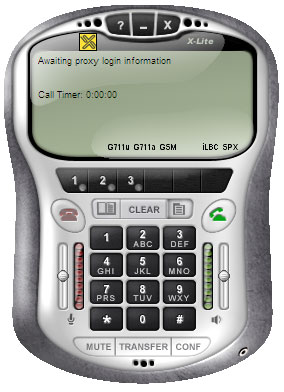
Also this menu image will appear:
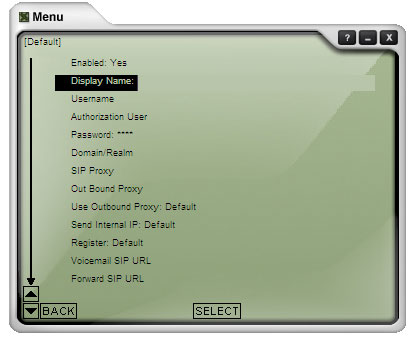
You then need to go ahead and change a few key fields.
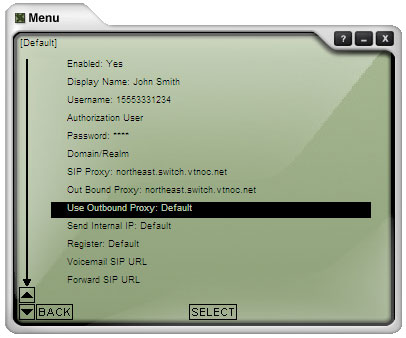
You will be provided with all of this information once you request softphone information from us.
What you need to change is:
• Make sure at the top it is switched to enabled: Yes
• Change your display name to your name
• Username: This is your telephone number including the 1 and the area
code
• Authorization User: This is also your telephone number including the
1 and the area code
• Password: This is your authentication password you'll need
• Domain/Realm: This is the proxy provided by support
• Sip/Proxy: support provided proxy
• Out Bound Proxy: support provided proxy
• Leave all of the other fields the same
Then at the bottom go to Update settings, and then confirm update settings.
Once you have completed that you will want to go back to the X-Lite Phone screen and click on g711a, GSX, ilBC, SPX at the bottom and make sure that they are gray, not black. The only one that you want highlighted, black, is G711u. Then close the program and reopen it. Your softphone should be ready for use.
 | 1-866-511-3794
| 1-866-511-3794