FireFly Install
This article is rated a 3 out of 10
How Do I Setup My Softphone
This install is for using a Firefly Soft Phone. First you should have all of the information that we provided you with in your Bring Your Own Device Welcome Letter such as your Phone Number, Password (which is different from your billing password), and Server Address. If you never recived this informtaion please send in a ticket requesting your soft phone information. Second you have to download the software Here. The page should look like this:
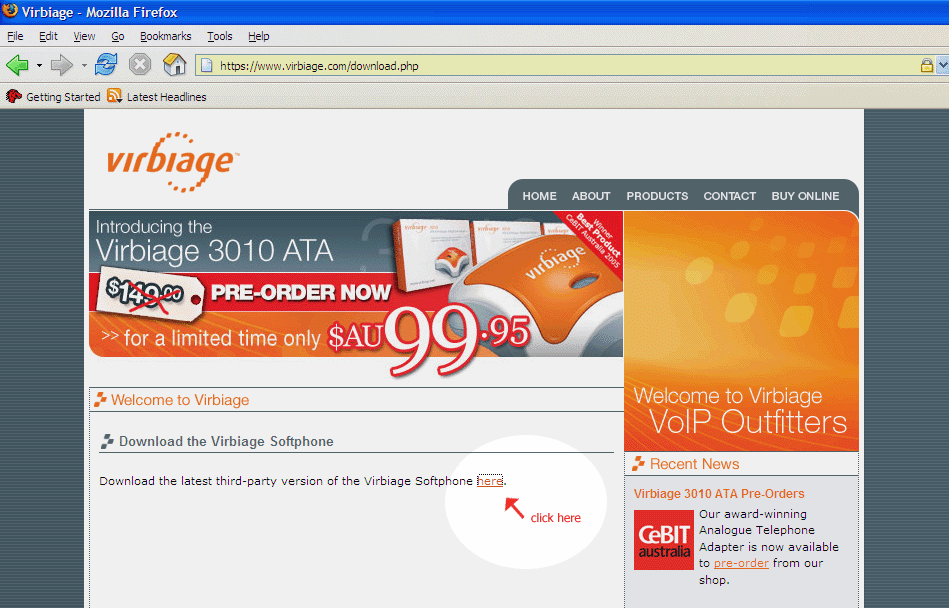
Once you get to this page you want to click on 'Download the latest third-party version of the Virbiage Soft phone here'. Then save the program to your computer. When it is done, open up the install the program. You will see this window pop up:
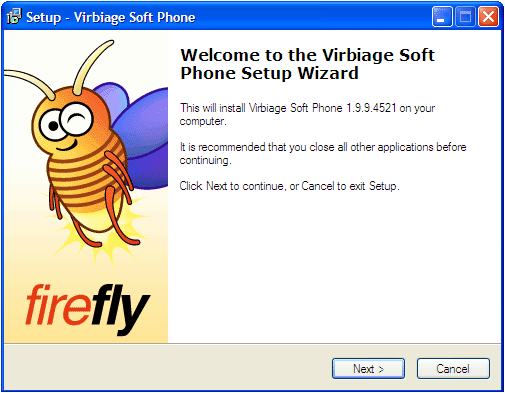
Click Next, and the following screen will appear:
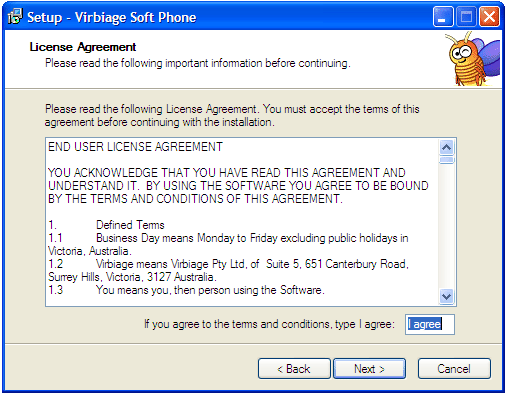
Then type I agree in the box in the lower right hand corner and hit next, then this screen will appear:
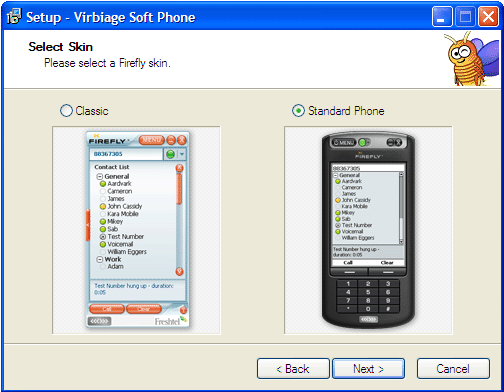
Select Standard Phone, and then when the next screen comes up leave it set to this:
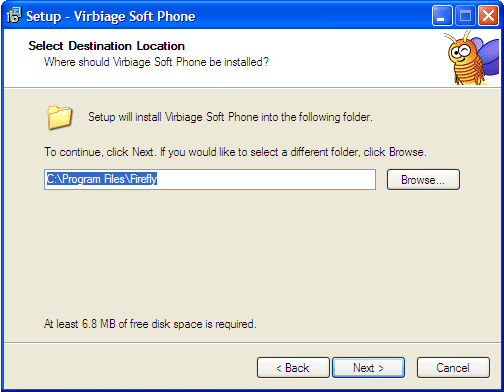
Then when you hit next it will ask you to name the Folder and we recommend leaving it set to Firefly as seen in this screen shot:
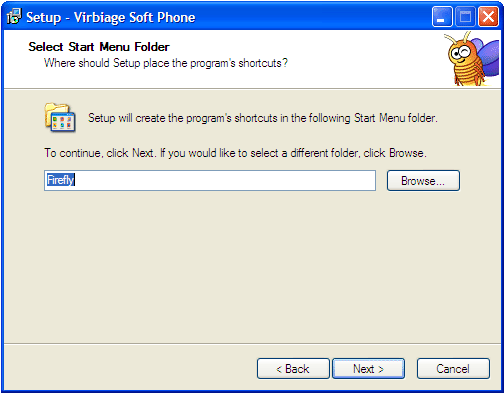
Once you click next you can set it up for a quick launch icon and so on, this is your personal preference:
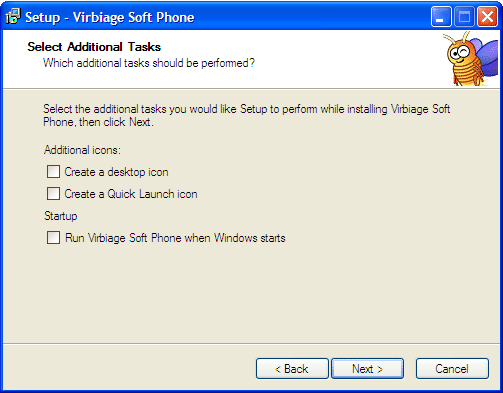
Next Just Click Install
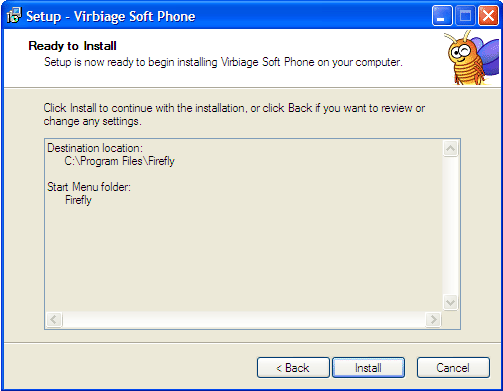
When it is done click finish and make sure that the box Launch Virbiage Soft Phone is checked as shown here:
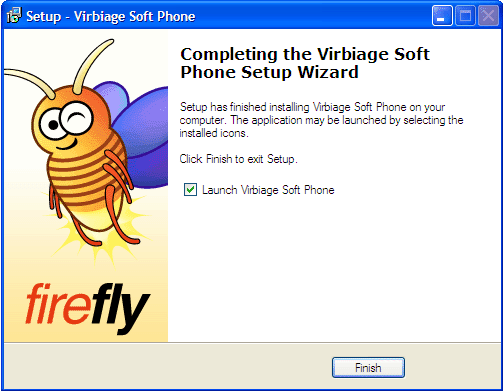
Next this window will pop up along with a phone screen:
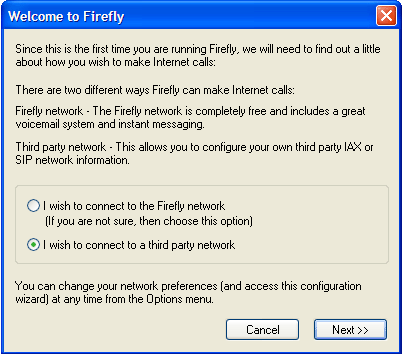
In this window you want to select connect to a 3rd Party Network and hit next. Then you will see this screen:
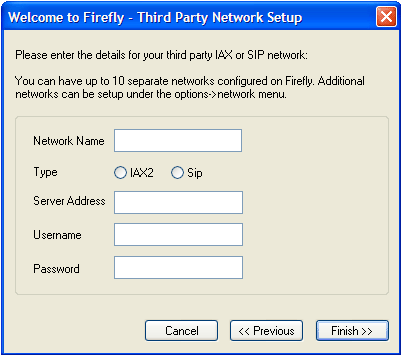
You want to enter the following information:
• Network Name: My VoIP Connection
• Type: Select Sip
• Server Address: _______.vtnoc.net You would have received the
address in your Bring Your Own Device Welcome Letter
• Username: This is your Phone Number with a 1 in front and no
spaces
• Password: This is your support provided password, that we sent you
in your Bring Your Own Device Welcome Letter. Note: This password is not the
same as you billing password
Just click Finish and you can start using your Firefly Soft Phone. Make sure that your microphone and speakers, or headset, are turned on and in working order.
 | 1-866-511-3794
| 1-866-511-3794